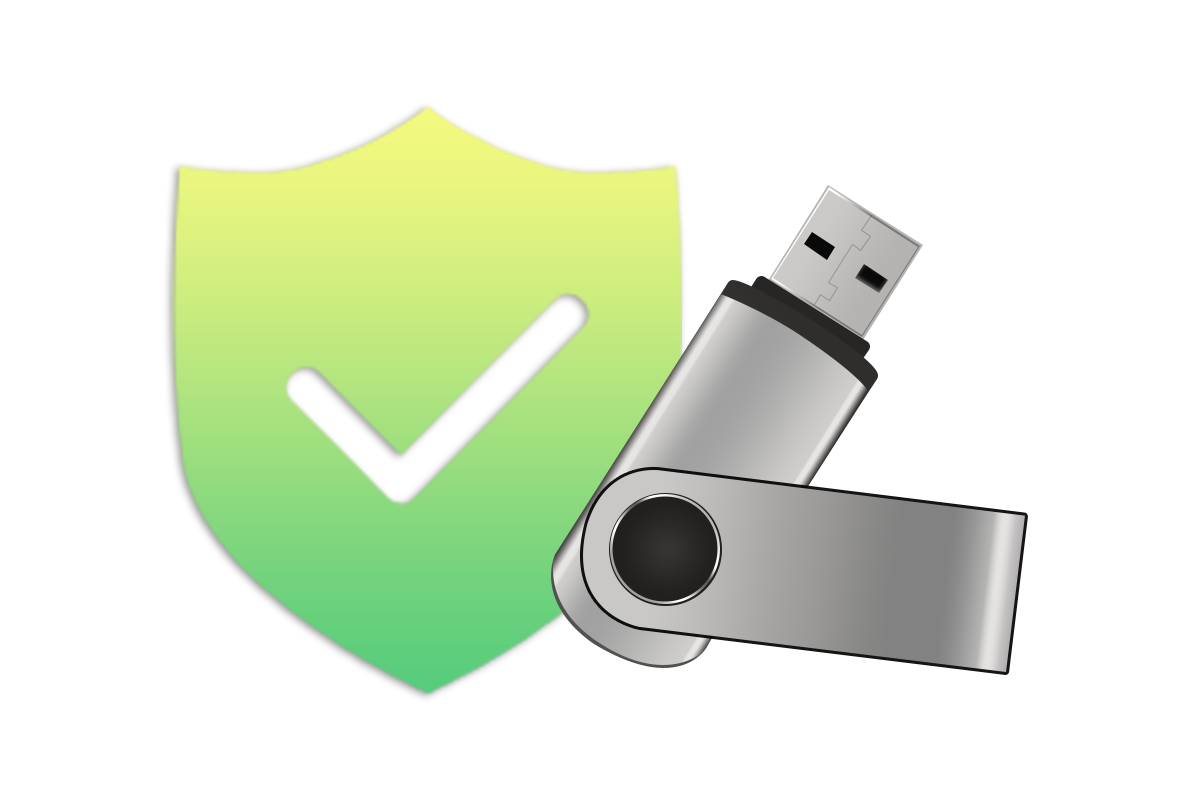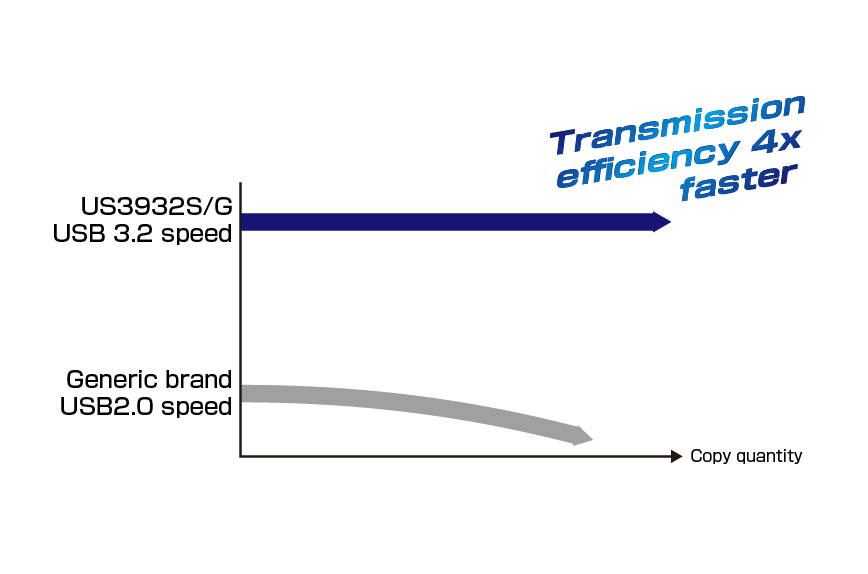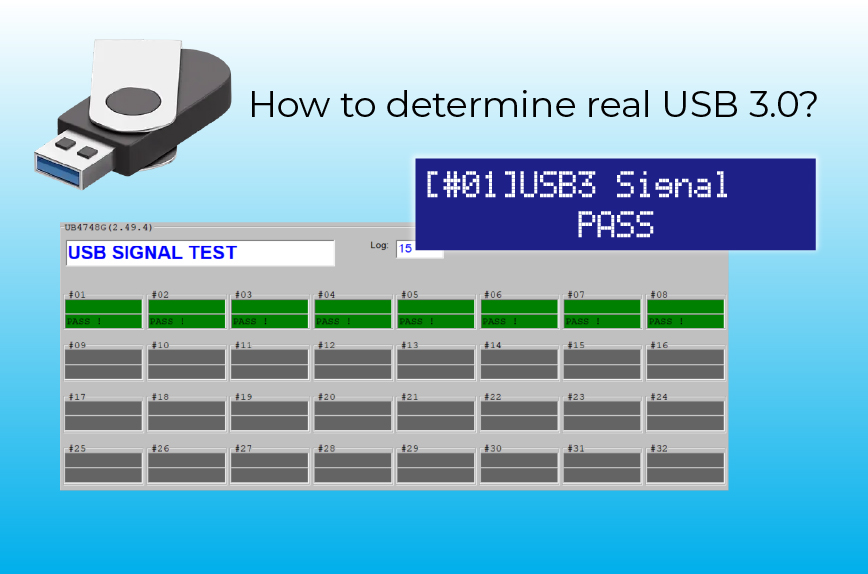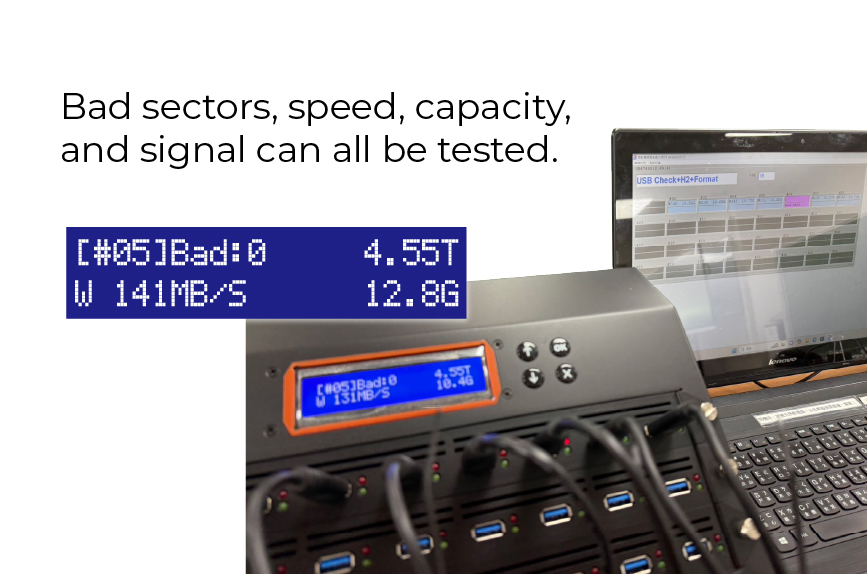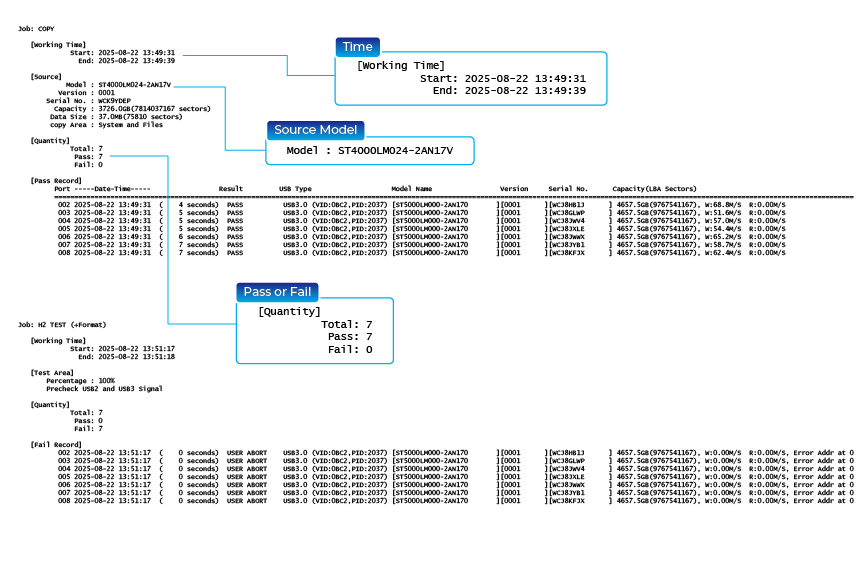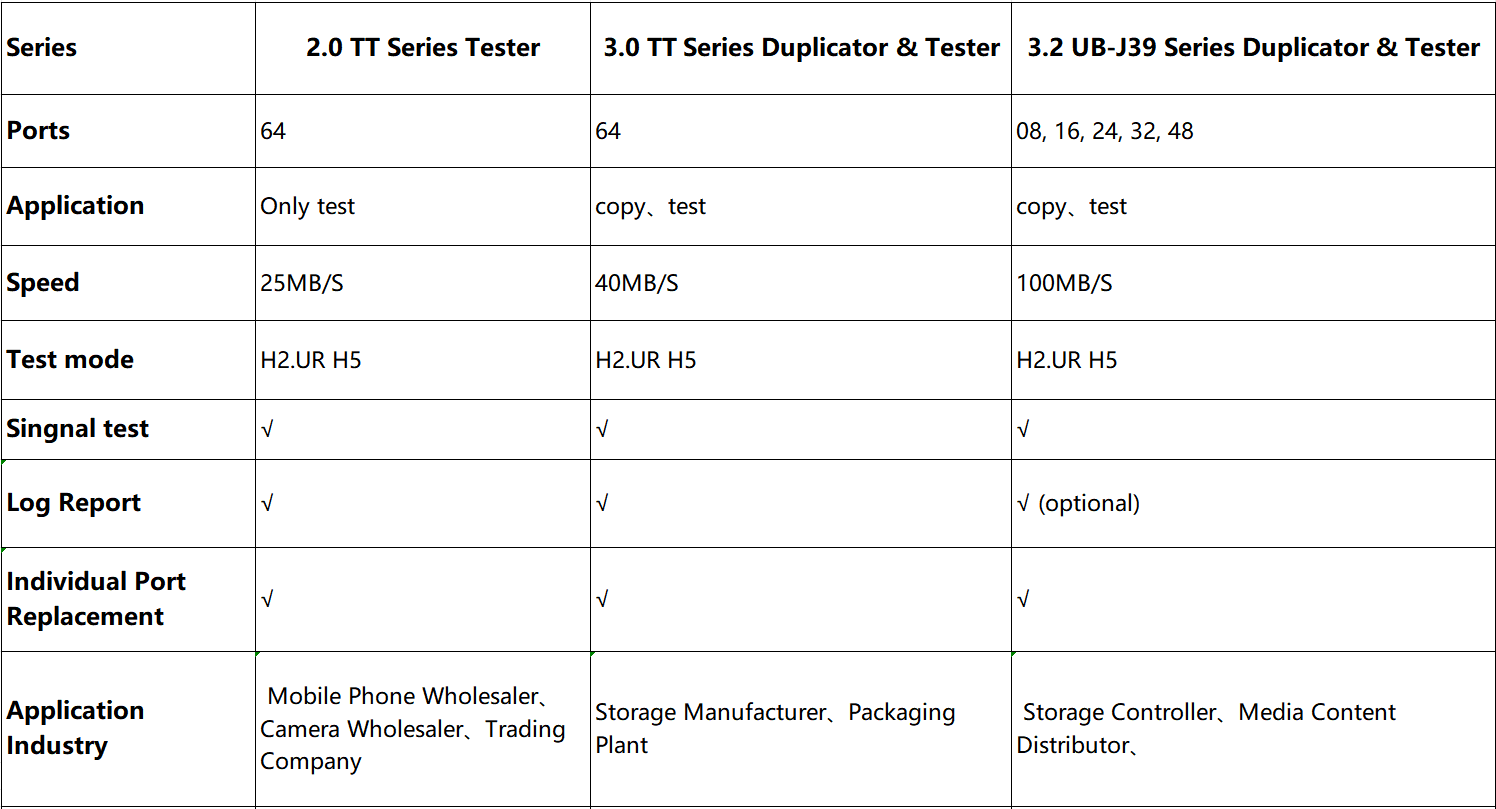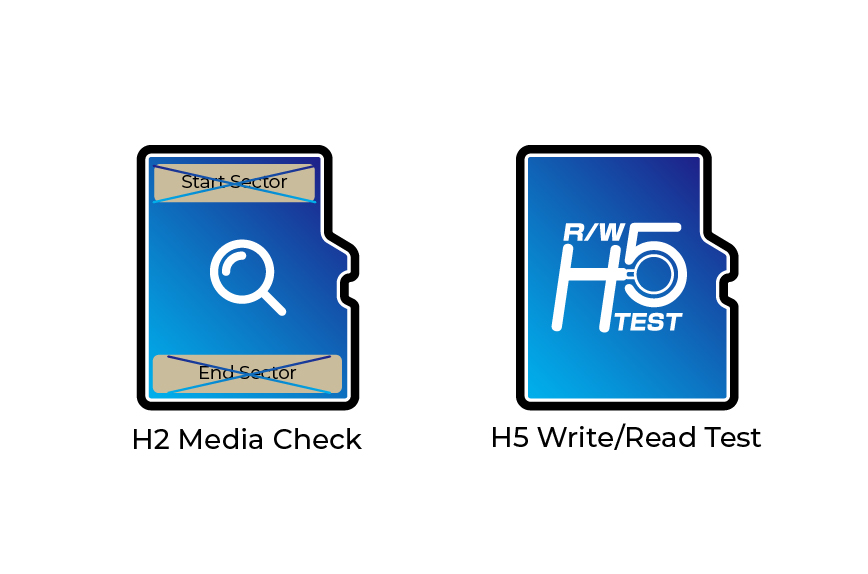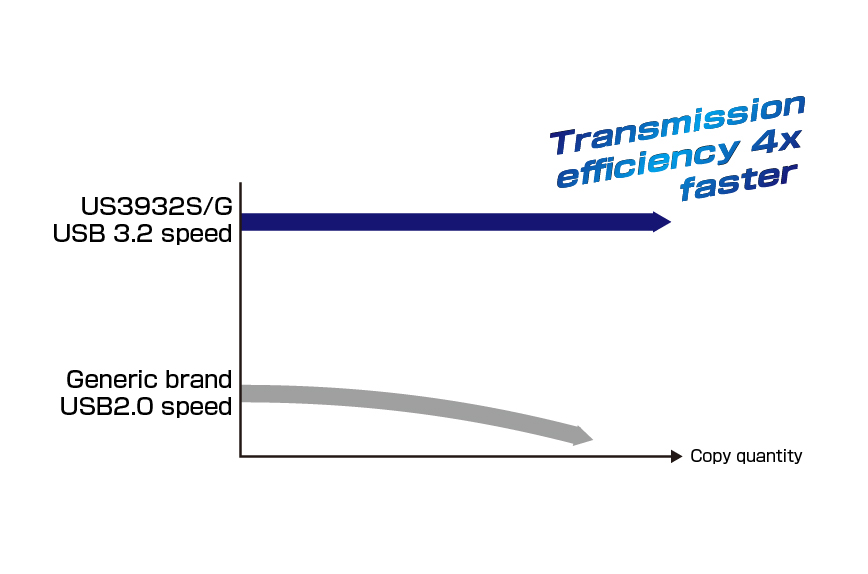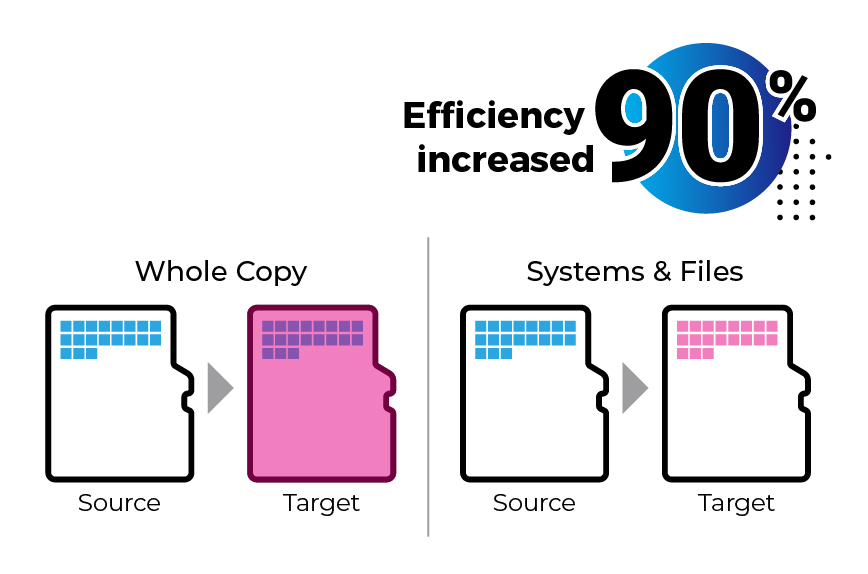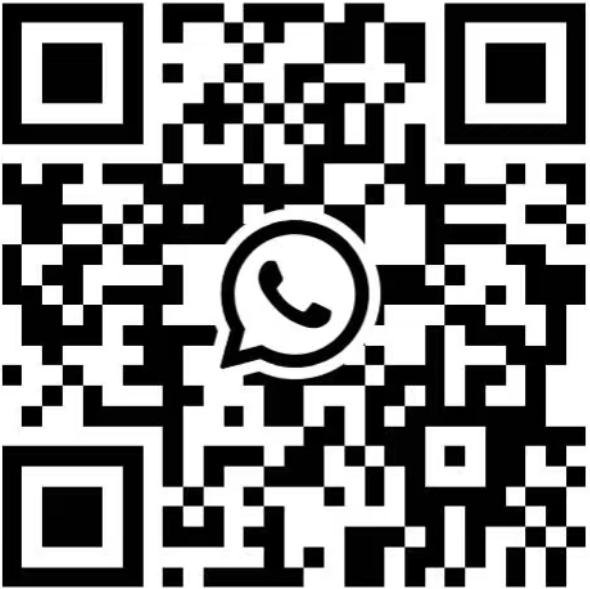Shenzhen Jawin Media Electronics Co.Ltd
A Trusted Copy & Test Solution Partner for Southeast Asian Factories.
- Home
-
About JMEGA
About JMEGAWe are Your
Trusted PartnerA Trusted Copy & Test Solution Partner for Southeast Asian Fact. -
Duplicator
Products CategoryFind the
Right ProductWe Provide Efficient, High-Precision, and Highly Stable Industrial Grade Equipment. -
Interface Test Equipment
Interface Test EquipmentWe are Your
Trusted PartnerA Trusted Copy & Test Solution Partner for Southeast Asian Fact. -
Case Studies
Case StudiesWe are Your
Trusted PartnerA Trusted Copy & Test Solution Partner for Southeast Asian Fact. - Contact Us